Summer cleaning hit me hard this year, and that included finally parting ways with a few DJI drones I’ve held on to for way too long. I wasn’t using them enough to justify the shelf space, and selling them made the most sense.
But as it turns out, offloading a drone takes more than just listing it on Facebook Marketplace or eBay. There are a few key steps you should take to make the transition smoother—for both you and the new owner.
These tips are geared toward newer DJI drones (like the Mini 2/3, Air 3, Mavic 3 series, etc.), but similar steps can be applied to drones from other brands or older models with similar features.
1. Cancel Your FAA Registration
If you’re in the U.S., you’ll need to cancel your drone’s registration with the FAA before handing it off to a new owner. Here’s how:
- Log in at FAA DroneZone
- Go to your Part 107 Dashboard
- Click Manage Device Inventory
- Find the drone you’re selling
- Click the three-dot icon in the Actions column and select Cancel
Once canceled, the new owner can register the drone under their name. It’s also a good chance to review your fleet—drone registrations are valid for three years from the date you registered them.
2. Unbind the Drone from Your Account
Logging out of the DJI Fly app isn’t enough. If your drone is still bound to your DJI account, the new owner won’t be able to fly it without contacting you. Here’s how to unbind:
- Power on the drone and the remote
- Open the DJI Fly app
- Tap the profile icon and select Device Management
- Choose the drone you’re selling
- Tap Remove Account Binding and follow the on-screen instructions
If you forget to do this beforehand, it’s usually fixable. I’ve had buyers reach out later, and I was able to log into my DJI account from another drone or controller and unbind remotely. If you’ve sold your last drone, you can also do this from your DJI account on a computer.
Unbinding is especially important for newer DJI drones like the Mini 2, Mini 3, Air 3, and Mavic 3 series.
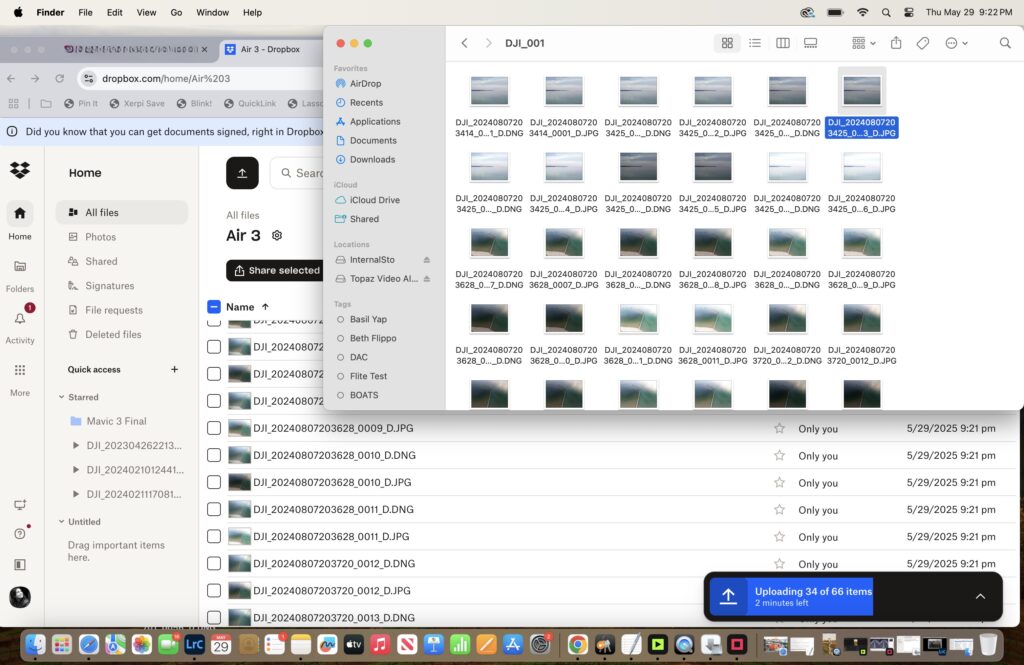
3. Clear the Drone’s Internal Storage
Most modern DJI drones have internal storage that kicks in when your SD card fills up mid-flight. If you’ve ever run out of memory while flying, you know how useful this is.
Before selling your drone, either back up or delete those files:
- Use a USB-C (or compatible) cable to connect the drone to your computer and transfer any files you want to keep
- To wipe the storage, open the app, go to the Camera view, tap Storage, and hit the Format button
This makes sure you’re not giving away leftover footage—or filling someone else’s storage with your files.
4. Factory Reset the Remote
If you’re selling a remote with a built-in screen (like the DJI RC or DJI RC Pro), it’s a good idea to wipe it clean.
Even if there aren’t any media files stored, cached data, saved Wi-Fi networks, and linked account info can still linger. Here’s how to reset it:
- Swipe down from the top of the screen to open the quick menu
- Tap the Settings icon
- Go to System > Reset Options > Erase all data (Factory reset)
This step protects your info and gives the buyer a clean slate.
Final Thoughts
Taking these steps not only protects your data but also helps the new owner get flying without unnecessary roadblocks. Whether you’re selling to a friend or a stranger online, giving them a drone that’s ready to go makes for a smoother handoff.
If you’re listing your drone soon, good luck and happy flying (to the next owner).
-Kara
